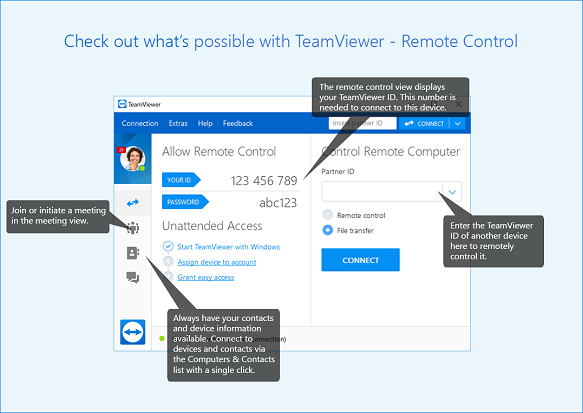Rheonics support teams use a variety of remote connection softwares to help customers in field. TeamViewer is one such software. Information below provides detail on the customer to prepare their PC for first use with TeamViewer.
We will need a way to remotely connect to a PC that is connected to the sensor (electronics) over USB. It is important that the sensor probe is connected correctly to the electronics and electronics is powered with 24V DC power supply.
To allow us to remotely connect and run diagnostics on the sensor, we need teamviewer (remote connection software) and teraterm (serial terminal).
Install the following two:
1. Teamviewer: https://www.teamviewer.com/en/teamviewer-automatic-download/
Once teamviewer is running, then send us this screenshot which has both the login and password. Remember if the PC restarts or you close and restart teamviewer, the password will change so send us the latest screenshot or login/password.
2. Send us Teamviewer login and password. See this screenshot to get the two details or send us a screenshot of the Teamviewer window: