1. Establishing USB Communication with the SME1.1. Start the RCP software and go to the "Settings" tab.

Figure 1. Starting the RCP software.
1.2. Click the "Autodetect" button to connect automatically with the Rheonics sensor.

Figure 2. Settings Tab-Autodetect Function is activated.
1.3. Once communication is established the correct port will be selected and the status LED will display a green light.
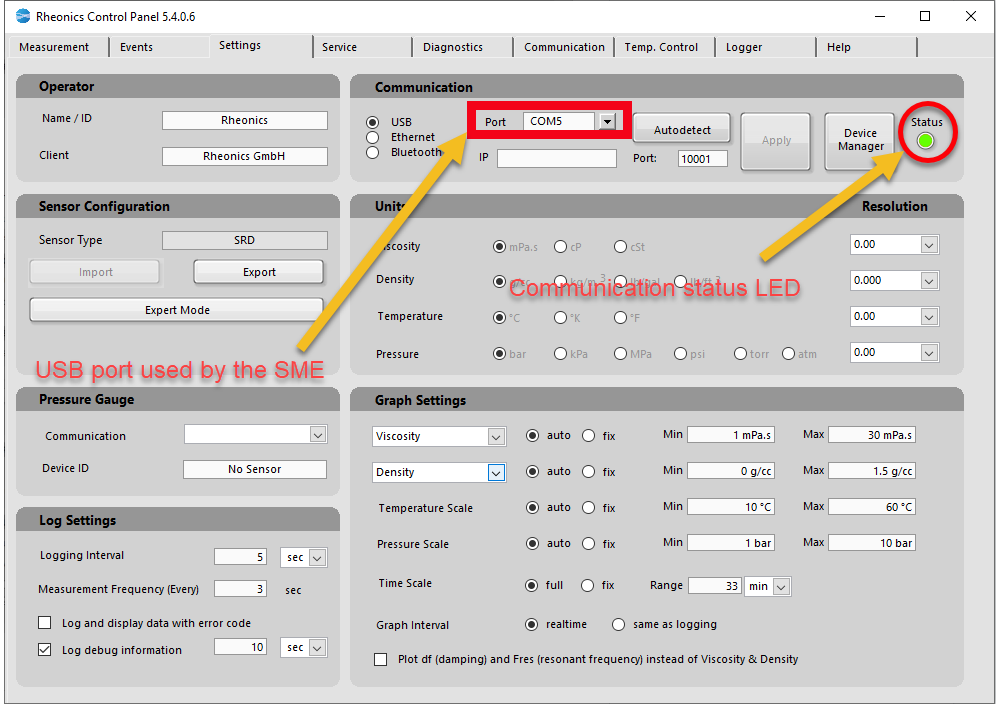
Figure 3. Communication through serial port initiated.
2. Configuring the static IP address on the SME2.1. Go to the "Communication" tab and next on the Ethernet settings box change the DHCP parameter to "False" so the network settings can be edited.

Figure 4. Communication tab in RCP
2.2. Fill Ethernet parameters based on your Host pc network parameters.

Figure 5. Ethernet Parameters
2.3. Click on the “Write config” button and wait until it lights green.
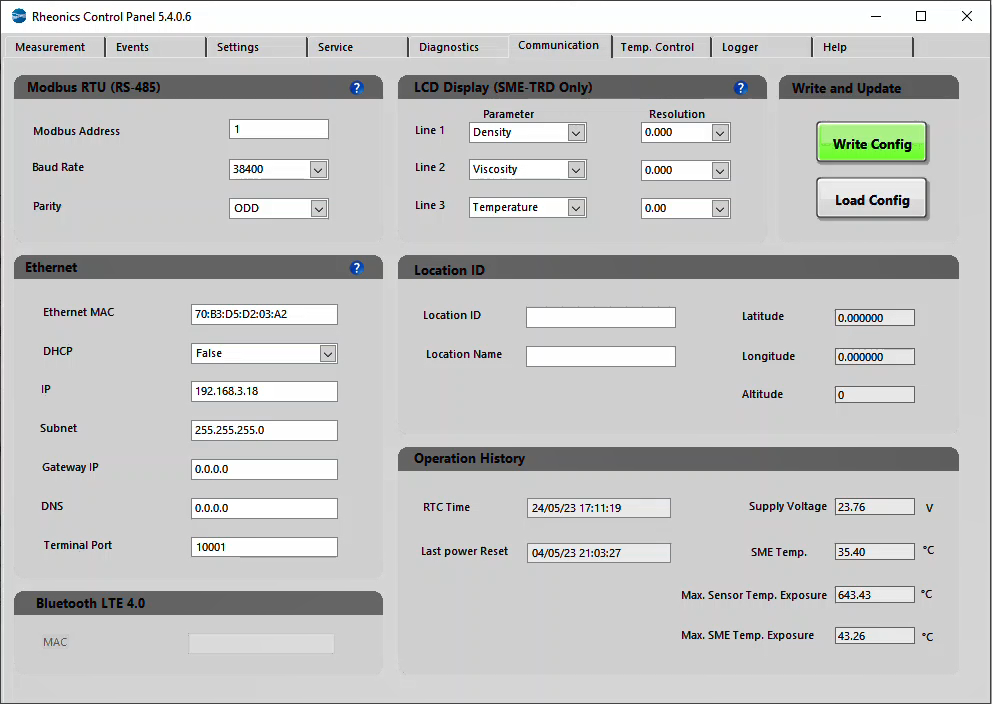
Figure 6. Uploading parameters
2.4. Input the IP address(Using the same IP address used in the step before) and select the Ethernet option, click the “Apply” button. If everything is correct status led should be green.

Figure 7. Setting Tab
3. References1. Verifying the network setup on the PC where the RCP software is installed
